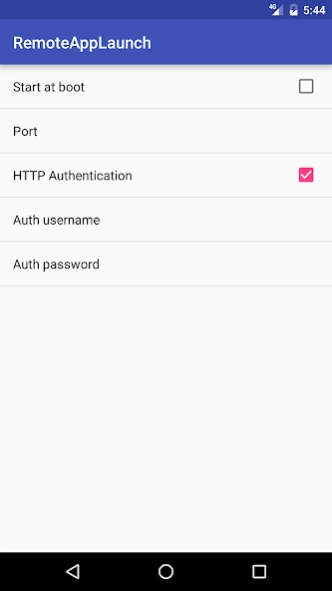Remote App Launch 1.0
Free Version
Publisher Description
Remote App Launch - Launch apps on your android phone remotely using a web browser.
Launch apps on your android phone remotely using HTTP GET requests.
For example, to launch firefox, use your browser to request : http://yourPhoneIP:8888/start/org.mozilla.firefox
The app need to be requested by its package name (Remote App Launch will show the package name of each app on your phone, don't worry).
To stop the app remotely, you just need to switch from "start" to "stop" in the URL : http://yourPhoneIP:8888/stop/org.mozilla.firefox
Be aware that android doesn't allow a foreground app to be killed, only background processes. If you remotely launch an app that stays in foreground, it can't be killed remotely by Remote App Launch.
Each app you want to start remotely need to be added in a white list within RemoteAppLaunch (for security reasons). You can add one more security layer by using HTTP Authentication with a user/password needed to start/stop apps. In that case, to launch an app just use the following URL : http://username:password@yourPhoneIP:8888/start/org.mozilla.firefox
About Remote App Launch
Remote App Launch is a free app for Android published in the System Maintenance list of apps, part of System Utilities.
The company that develops Remote App Launch is dentier. The latest version released by its developer is 1.0.
To install Remote App Launch on your Android device, just click the green Continue To App button above to start the installation process. The app is listed on our website since 2016-11-14 and was downloaded 2 times. We have already checked if the download link is safe, however for your own protection we recommend that you scan the downloaded app with your antivirus. Your antivirus may detect the Remote App Launch as malware as malware if the download link to fr.damongeot.remoteapplaunch is broken.
How to install Remote App Launch on your Android device:
- Click on the Continue To App button on our website. This will redirect you to Google Play.
- Once the Remote App Launch is shown in the Google Play listing of your Android device, you can start its download and installation. Tap on the Install button located below the search bar and to the right of the app icon.
- A pop-up window with the permissions required by Remote App Launch will be shown. Click on Accept to continue the process.
- Remote App Launch will be downloaded onto your device, displaying a progress. Once the download completes, the installation will start and you'll get a notification after the installation is finished.